Insert Picture
upload |
1 -
If an image is already present
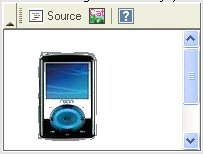 |
2 -
Select the image or delete
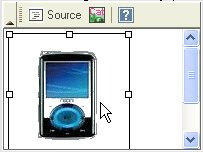 |
3 - Click on the "Image Manager"

If the image is on your computer (at home)
If the image has already been loaded on the server
|
If the image is on your computer (at home)
Click the browse button
(Parcourir)
|
Choose the image on your computer.
Note:
To view images on your computer select "Thumbnails".
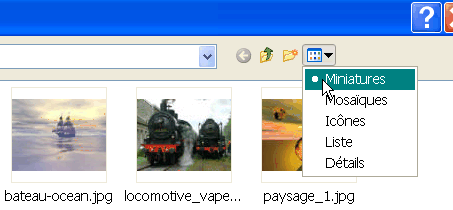
Double Click on the desired image or select an image and then click Open.
Note: if you leave some time for the arrow cursor over an image you'll see its dimensions.
|
Resize an image while uploading
A convenient feature allows to download and resize the image at the same time (there is no need to open the image with a photo software to resize).
If the image size is below the selected values, it will not be resized.
In all cases the proportions are kept.
 |
Note: An image already downloaded can be resized.
Click the Upload button.
Wait before seeing your picture in the library, especially if it is large.
Note:
Animated images (gif) are not always moving in the library, but are animated when inserting into a page.

|
If the image has already been charged.
In your library select the image (click it). His name appears in the File field.
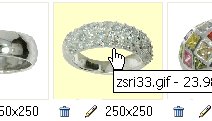
|
Click "Insert".

|