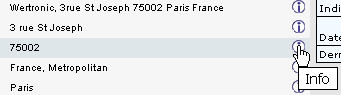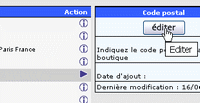Configuring your online store
Editing a field
Store
|
||||||||||||||||||||||||
| Section on the opening form of accounts receivable and various other functions. |

Above: Minimum number of characters in each field when ouvertrure an account by a customer

Text of review :
Only if the menu is activated, see:Affichage des menus.
Minimum number of characters to write the client when making a comment about a product.
Display Block Bestsellers:
Only if the menu is activated, see:Affichage des menus
Minimum number of products displayed in the block Bestsellers, under this value this box is not displayed.
Display Block Also Bought:
This block is displayed under the Buy button lorsq'un client displays the details of a product.
Minimum number of products displayed in the block "Also Bought", below this value the block will not be displayed.
Maximum values
Same as minimum values
Settings for displaying images

Note: If you put a value on width and height images are displayed with these values, so they will certainly distorted, for keep the proportions leave the field empty width or height. Only fields tuck will be forced.
Small image width :
Width of images (product, article) displayed.
Image header:
example :Image sub-catégory: For a category included in a parent category
Auto calculation of image size
If 'true' images are resized according to the values defined above.
If the' false' images are displayed with their actual size.Image nonexistent
If 'false' nonexistent images are not displayed (the little red X in IE).
If 'true' nonexistent images are displayed (instead of the image was a little red X in IE).
Shipping / Packaging

Tare weight of container
The value will be added to the weight of the product when ordering.If "Tare weight of container" is greater than or equal to the net weight of product * Big package/100
Total weight = net weight of product + (net weight of product*Big package/100)
Product list

The "value" corresponds to the horizontal display of the item (if = 0 implies not displayed)
Examples for displaying the image in the list of products
Value = 0, the product image is not displayed in the list

Value = 1

Value = 5

Display the quantity
Displays the quantity stock products
| Display filter Category / Manufacturer Value = 0, the filter is not displayed in the list Value = 1, the filter is displayed in the list Note: Even if this value is 1 it takes at least two products in the list so that the filter is displayed. |
 |
| Position of the navigation bar Value = 1, the line is displayed above the list Value = 2, the line is displayed below the list Value = 3, the line is displayed below and above the list Display example, can navigate between different pages in this category: |
|
| Displaying 1 to 24 (of 32 products) | Result Pages : 1 2 [Next>>] |
List of products expected

Determines the manner and the sort of products awaiting approval so that this information is displayed in a catalog must Date de disponibilité has been harvested for the product.
Example display
Displaying products expected on the home page
|
|
Configuration options of the stock

Checking Stock
true: displays a message if the quantity requested by the customer exceeds available stock.
false: no message.
eg with true:

Counting stock
true: the stock quantity of the product is handled.
false: no stock management.
Authorization purchase out of stock
true: customers can order products that are out of stock .
false: customers can not order products that are out of stock.Displaying products out of stock
Text to be displayed in the cart next to the product *** .
Stock Alert Level
The product will be displayed highlighted when its stock is less than or equal to the value defined in Section Reports --> menu Gestion du stock
eg:
PDF Invoice |

Access to PDF invoices
For aministration Shop: Category Customers --> Order
For customers: Menu "My Account " in the catalog

Example PDF Invoice
Your logo (or none -> fields blank): If it is, a logo will be displayed at the top right of page
Font: text used for the invoice
Forcing the download?:
true: Force the download of your order
false: the bill is opened with the software that the customer has on his computer (eg Adobe Reader) , He visualizes his bill and can also save it on your PC if desired.Correction factor Logo image
Default: 0.25 - Make tests to correctly display your logo in the bills.View the bill only if the status is : Delivered? ( default = true)
true: the invoice is available to the client only if the status is "delivered"
false: the invoice is available when the customer have ordered.
Invoice Date ( Default = order)
today: displays the date the invoice is displayed .
order: ontinuously displays the order date.